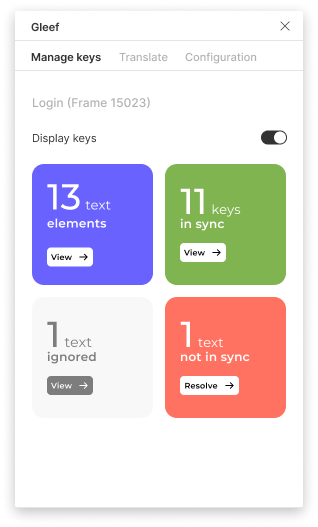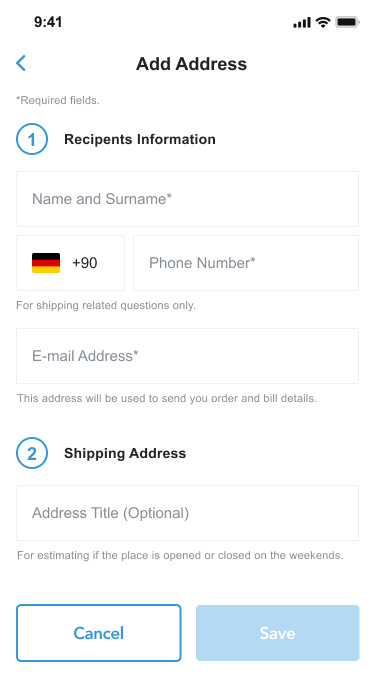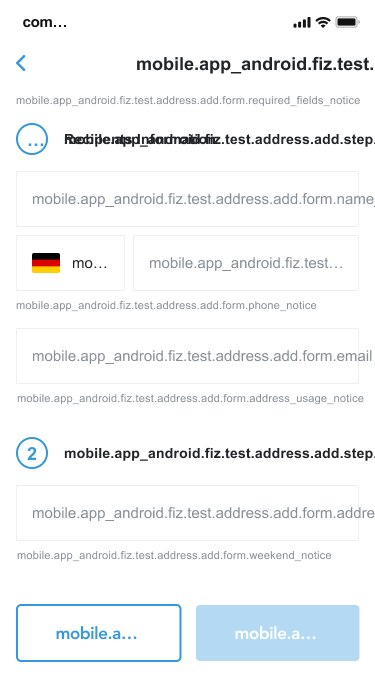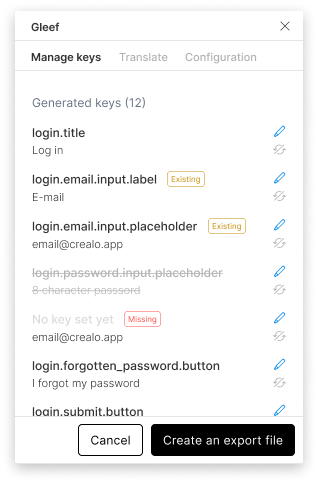You’ll first need to generate keys for the selected frame. If you don’t know how to, please read this guide.
Once you have generated keys, you can manage them using the Gleef Plugin.
Get an overview of your frame
Make sure you have selected the frame you want to manage keys for. By default, we’ll be showing generated keys of the top-level frame (or root).
Overview Details
The overview show 3 different things:
- Frame Name: The name of the frame you have selected.
- Display keys: A toggle option that enables you to display keys on the selected frame (instead of the current text).
- Generated Keys: All keys and text elements taken into account.
Displaying keys
The Gleef Figma Plugin allows you to display keys on the selected frame. This is useful for debugging purposes as well as when coding the frame.
You can toggle this option on and off using the toggle option in the overview.
If you don’t toggle back, keys will stay until you toggle again. Keys are hard written in the frame, meaning you can’t access original text below.
You can also use ctrl + Z (or cmd + Z for Mac users) to go back to previous state.
Managing generated keys
Once generated, you’ll be able to access the generated lists. You can access 4 different lists:
- All keys: All keys and text elements taken into account. This is the default list.
- Keys in sync: Text elements that have a key assigned, and that are currently in sync (meaning taken into account for the display and in the export).
- Text elements ignored: Text elements (with or without a key assigned) that are ignored (meaning not taken into account for the display and in the export).
- Text elements not in sync: Text elements that have no key assigned. This can happen when you generate keys, then add a text element to the frame, meaning this element has no keys generated.
Existing keys
Existing keys - meaning keys that you have uploaded in Gleef with an import (see more here) - are displayed in the list with a tag ‘Existing’.
It’s a reminder that this key already exists in the database, and thus, the value linked to that key will be the one saved in the knowledge base.
Edit key name
You can edit the key name by clicking on the edit button (pencil), choose a new key name and then save.
You can’t have duplicated keys in one screen. Therefore you won’t be able to save the key name if it’s already used in the same screen.
Ignore key
If you don’t want to take into account a text element for the display and the export, you can ignore it. To do so, click on the ignore button (syncro button crossed out).
Focus a key
By clicking on a key name, you can focus and select the corresponding text element in the canvas. This is useful when you have a lot of text elements in your screen.
Define missing keys
If after having generated your screen you add new text element, they won’t have any key assigned. Therefore, you have 2 options:
- Define new keys manually.
- Generate new key for the missing ones, considering the whole screen.
Export keys
You can export your keys by clicking on the export button. Click here to know more about export options.