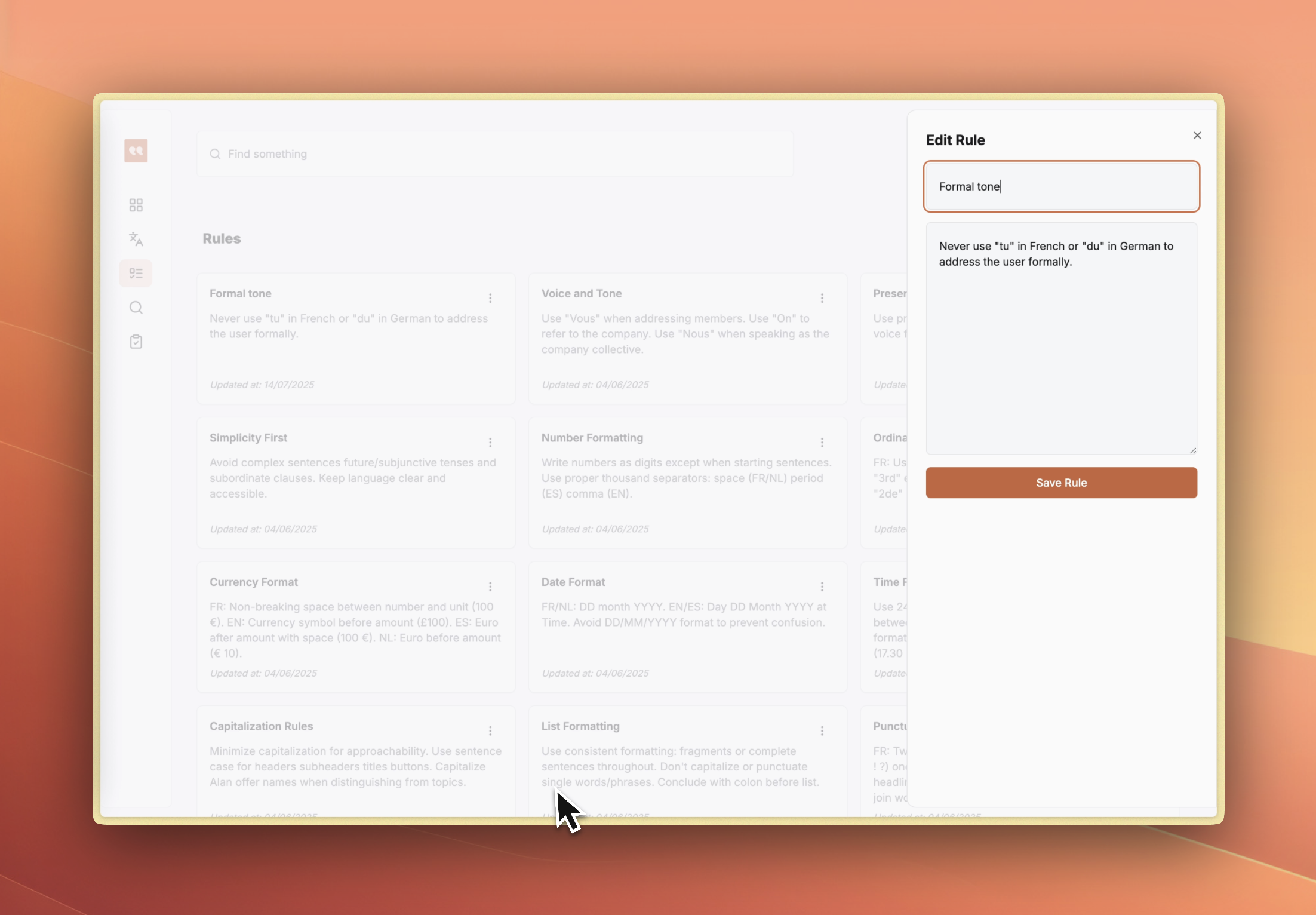Skip to main content
Access Your Dashboard
Navigate to app.gleef.eu/dashboard and log in with your Gleef account. You’ll see:
- Draft Translations - Pending items awaiting review
- Changes to Review - Modifications ready for approval
Start Translating

- Click “View my translations” to access the translation table
- View other languages using the ”+” button in the header
- Click any cell to edit translation content
- Changes save automatically as you work
- Publish or ask for a review with the top-right button
Review and Publish

- Navigate to Review to see pending changes
- Expand changeset cards to review modifications
- Approve or reject individual translations
- Use the Publish button to deploy approved changes
Set Up Translation Rules
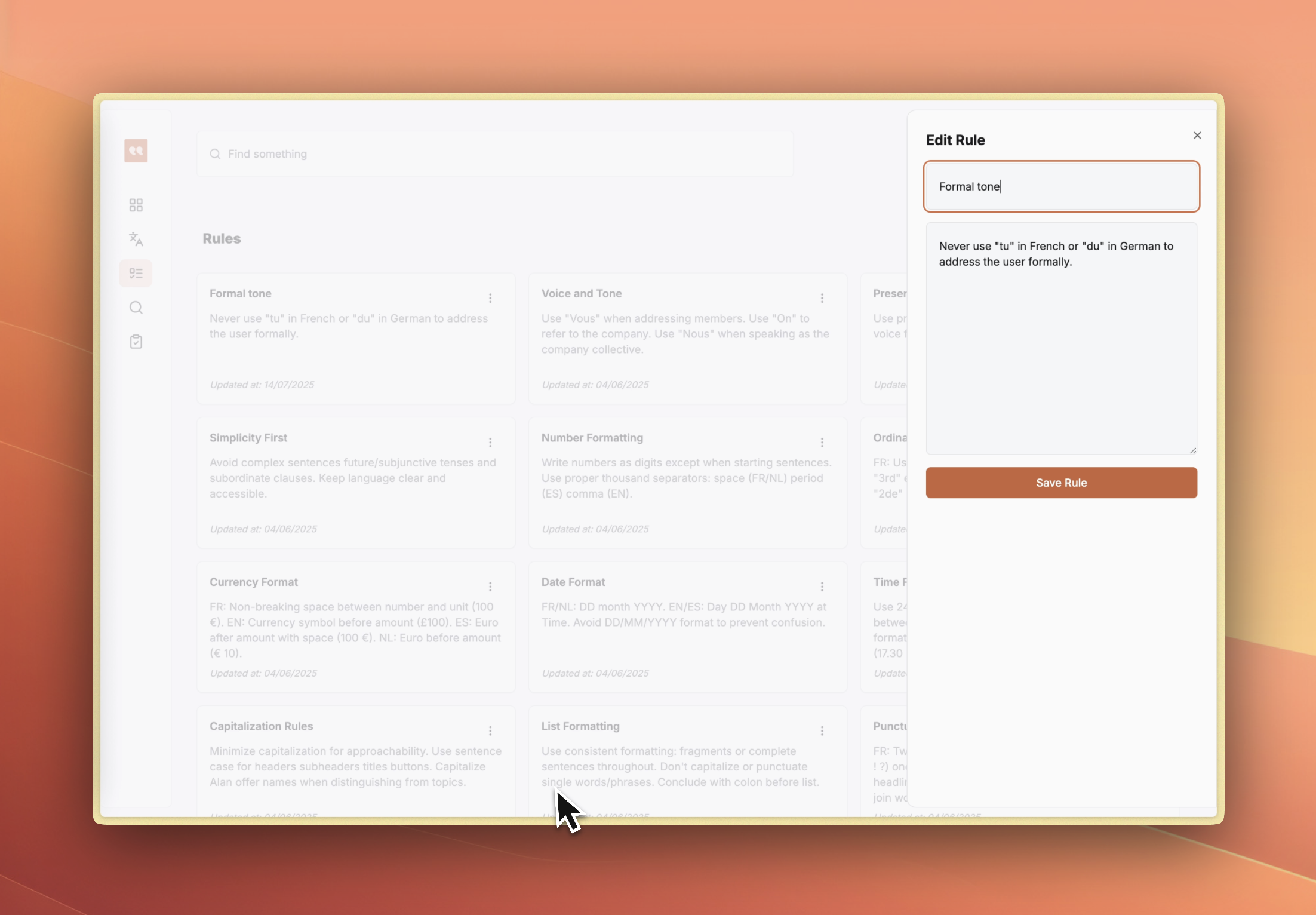
- Go to Translation Rules section
- Click “Create New Rule” to customize AI behavior
- Define tone, formatting, and style guidelines
- Rules automatically apply to new translations
Next Steps
- Use Search to find specific translations or rules
- Connect Figma designs for visual context
- Set up API keys for CLI integration